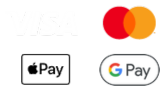Get started in seven easy steps:
1. Edit your profile – Go to your profile by clicking on your avatar in the upper right corner (if you’re using the web version), then select “Event settings” to add your personal info. Mark “on-site presence” if you’re attending in person.
2. Add personal tags – By selecting “I am”, “I can offer”, and “I’m looking for” tags you can define your expertise, interests, and needs – making it easier for people to find you. Here's how to edit your profile in the PINE app.
3. Fill in the info about your company – In the “My company” section add your logo, relevant tags, and team members to make it more visible.
Please note that in order to update the company’s info you need to be added as an admin of the company. In case you do not have such rights you can request them by clicking on the “Claim Editing” button at the bottom of the My Company page.
4. Use event cards – In the Event Settings, find the “Event card” section to create your own personal business card and help others find you.
5. Find the right people and request meetings – Head over to the “Attendee” section in the menu and filter attendees by tags to pinpoint exactly what you're looking for. Choose a time that works for you, request a meeting and specify whether you'd like to meet on-site or virtually.
6. Make your booth the go-to meeting spot – as sponsors you can schedule meetings at your booth. When requesting a meeting choose your booth as the on-site location.
7. Check your time zone settings – to avoid scheduling issues, make sure you have the correct time zone (CET or GMT+1) set. You can do it by clicking “Profile preferences” and checking